
Translating a Webpage in Chrome, Firefox and Edge, Easily

Translating a Webpage in Chrome, Firefox and Edge, Easily
If you’re visiting a website that is not written in your native language, it may be difficult for you to find the content you want. But don’t worry, you can translate the whole webpage to the language you’re familiar with. In this post, we’re going to show you how to translate a webpage in Chrome, Firefox and Edge. After reading it, you’ll be able to do it on your own.
Which browser are you using?
To translate a webpage in Chrome
It’s quite easy for Chrome users to translate a webpage. Before translating the page, you need to check if you enabled the webpage translating feature in its settings. Here’s how to do it:
- In Chrome,click the menu button on the upper-right corner, then selectSettings .
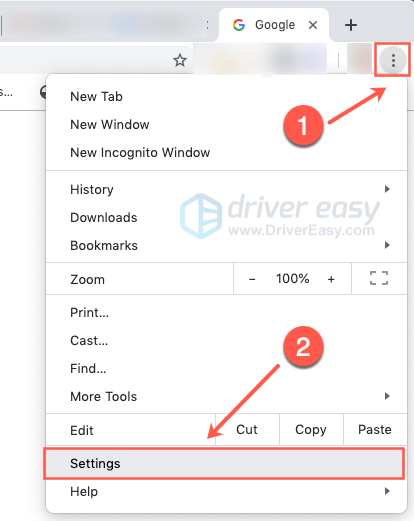
- In the search bar, typelanguage . Then clickthe downward arrow next toLanguages to expand the list. Make sure you turnon the toggle next to Offer to translate pages that aren’t in a language you read .
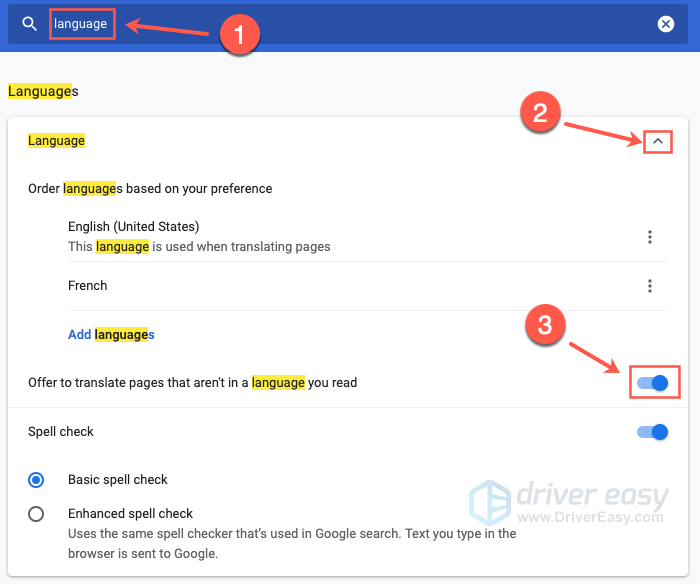
- Now, open a webpage written in a foreign language, Chrome will pop up a notification asking if you want to the translate the page. With just one click, you can translate the whole page to the language you’re familiar with.
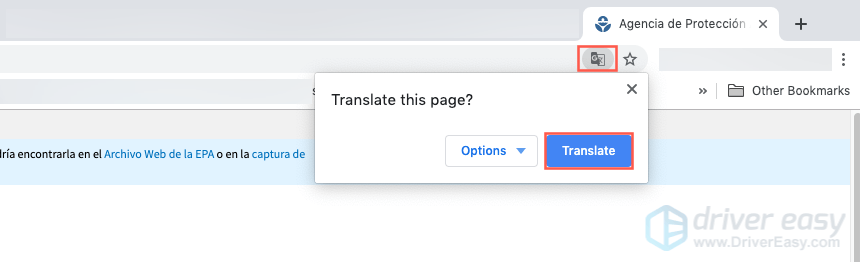
- You can alsoright-click anywhere on the page and selectTranslate to [Language].
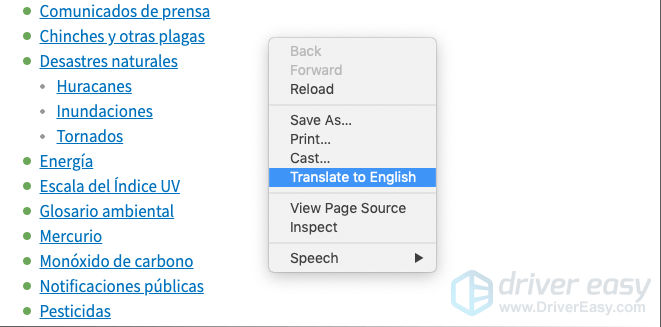
Wait a few seconds and you’ll see the webpage in the language you’re familiar with.
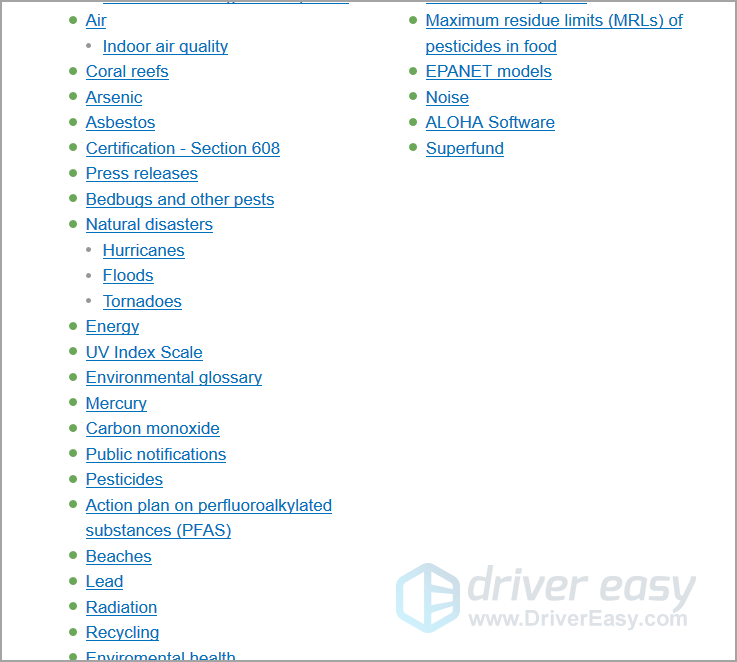
To translate a webpage in Firefox
Unlike Chrome, Firefox doesn’t have the built-in webpage translating feature. However, you can add this feature by installing the
translation extensions. Here aresome translation tools for Firefox .
For example, you can install theTo Google Translate extension on Firefox to add the webpage translating feature. Here’s how to do it:
Visit thedownload page for the To Google Translate extension.
Click+ Add to Firefox .
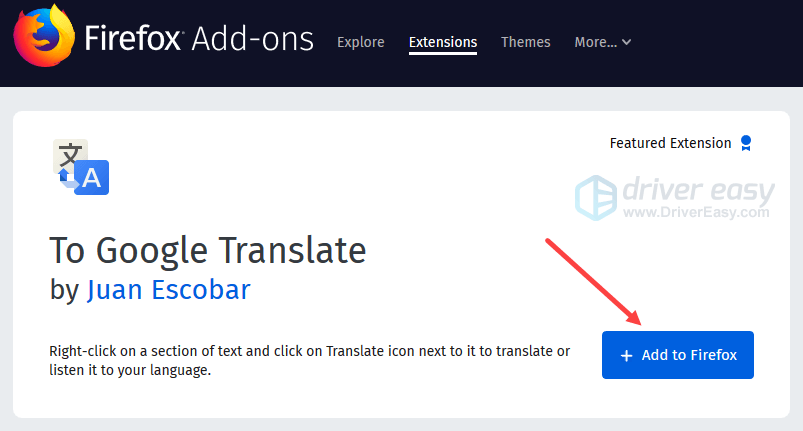
- ClickAdd to addTo Google Translate .
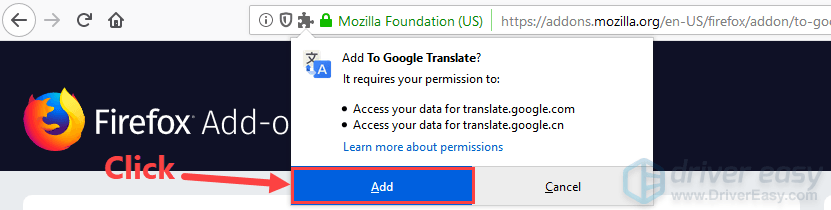
- Visit a foreign website,right-click anywhere on the page, and selectTranslate this page .
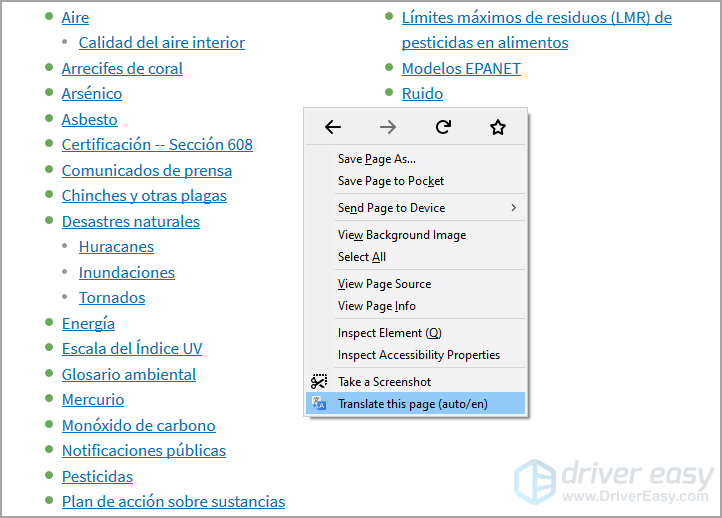
A few seconds later, Google Translate will translate the page into another language.
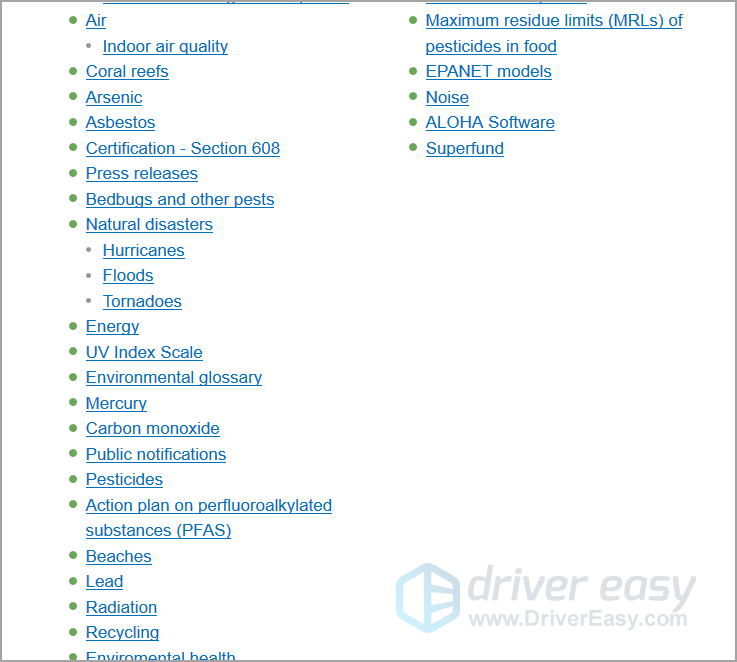
To translate a webpage in Edge
Similar to Firefox, you also need to install extensions on Edge to add the webpage translating page. WithTranslator for Microsoft Edge , Edge users can translate the webpage into the language they like. To do so:
Visit the download page for Translator for Microsoft Edge .
ClickGet to download and install this extension.
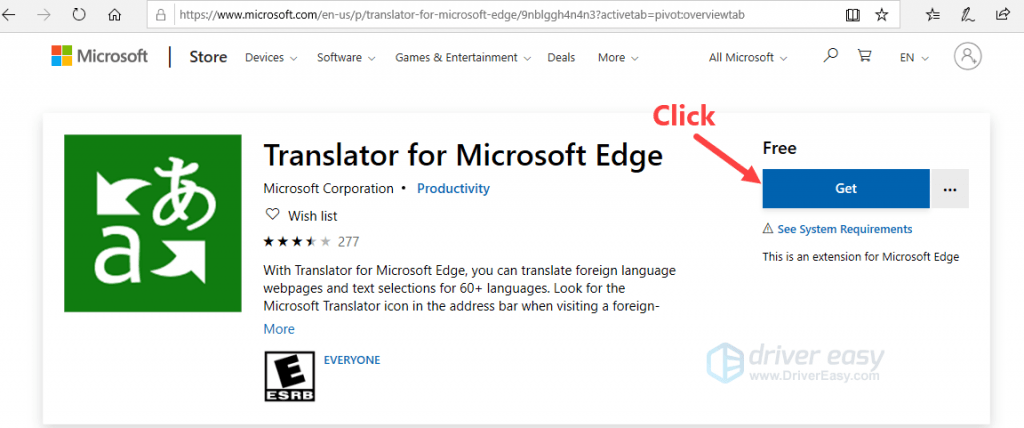
- ClickLaunch when the installation process completes.
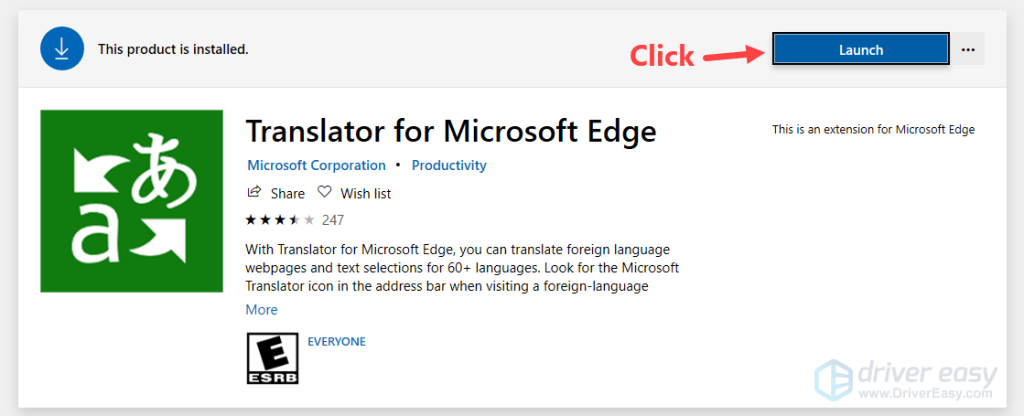
- In Edge, clickTurn it on to enable Translator for Microsoft Edge.
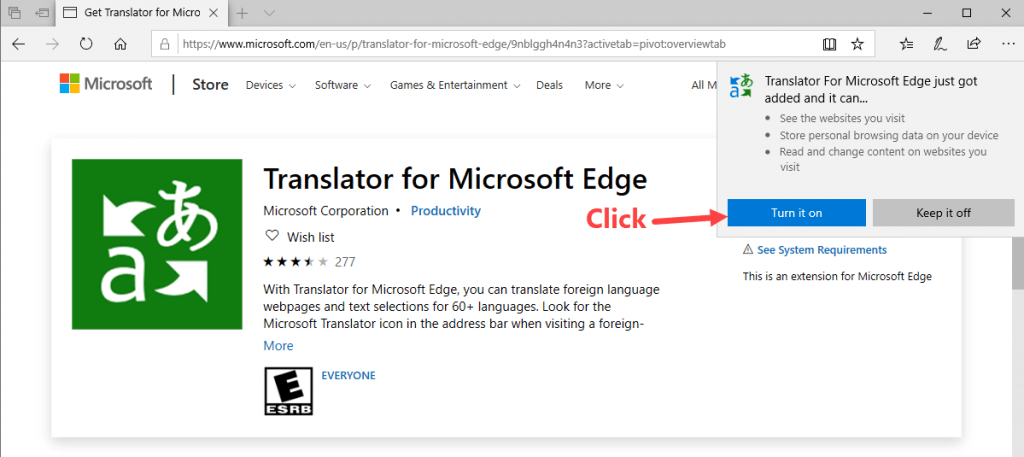
- Open a foreign website in Edge, then Translator for Microsoft Edge will pop up asking if you’d like to translate this page into another langue. Clickthe downward arrow to select the language you want, then clickTranslate to start translating this page.

- Wait just a few seconds and Translator for Microsoft Edge will translate this webpage to the language you selected.

Hopefully, you find this post helpful. If you have any questions or suggestions, you’re more than welcome to leave us a comment below.
- Title: Translating a Webpage in Chrome, Firefox and Edge, Easily
- Author: Brian
- Created at : 2024-08-18 09:44:23
- Updated at : 2024-08-19 09:44:23
- Link: https://tech-savvy.techidaily.com/1723808121200-translating-a-webpage-in-chrome-firefox-and-edge-easily/
- License: This work is licensed under CC BY-NC-SA 4.0.




