
Step-by-Step Guide: Accessing Windows 11'S Group Policy Editor

Step-by-Step Guide: Accessing Windows 11’S Group Policy Editor
Quick Links
- What Is the Group Policy Editor?
- Open the Group Policy Editor from the Start Menu
- Open the Group Policy Editor from the “Run” Window
- Open the Group Policy Editor from the Command Prompt
- Launch the Group Policy Editor from Settings
- Open the Group Policy Editor from Control Panel
Key Takeaways
- Group Policy Editor is a utility that allows you to configure Group Policy settings for Windows PC or a group of PCs, restricting or allowing features as necessary.
- Group Policy Editor is not available in Home editions of Windows, only in Pro or Enterprise editions. To check which edition you have, go to Settings > System > About.
- There are multiple ways to open Group Policy Editor, including through the Start menu, Run window, Command Prompt, or Control Panel. Pick the method that suits you best.
If you need to make deep changes to Windows 10 or Windows 11, you sometimes need to open Group Policy Editor, a tool that ships with Windows Pro and Enterprise editions only. Here’s how to find and open it.
What Is the Group Policy Editor?
Group Policy Editor is a utility that allows you to configure Group Policy settings for a Windows PC or a group of PCs. Aimed mostly at network administrators, Group Policy defines how you or a group of people can use your machines, restricting or allowing features as necessary.
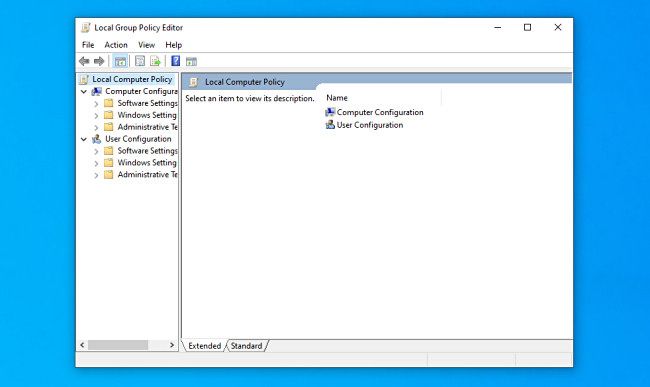
Group Policy Editor is a Microsoft Management Console app with the filename gpedit.msc, and it’s usually located in the “C:\Windows\System32” folder.
It’s important to note that Group Policy Editor is not available in Windows 10 or Windows 11 Home. It only ships with Windows 10 or Windows 11 Pro or Enterprise editions. If you’re not sure which edition of Windows you have , it’s easy to find out. Open Settings, navigate to System > About, and you’ll see it listed under Edition.
There are several ways to open Group Policy Editor in Windows 10 and Windows 11, so we’ll cover a handful of major ways to do it below. Each one will get you to the same place, so pick whichever suits you best.
Open the Group Policy Editor from the Start Menu
Perhaps the easiest way to open the Group Policy Editor is by using search in the Start menu. First, click the Start button, and when it pops up, type gpedit and hit Enter when you see “Edit Group Policy” in the list of results.
If you don’t see “Edit group policy” in the Start menu results, you either entered a typo or you’re running a Home edition of Windows 10 or Windows 11 which do not include the Group Policy Editor.
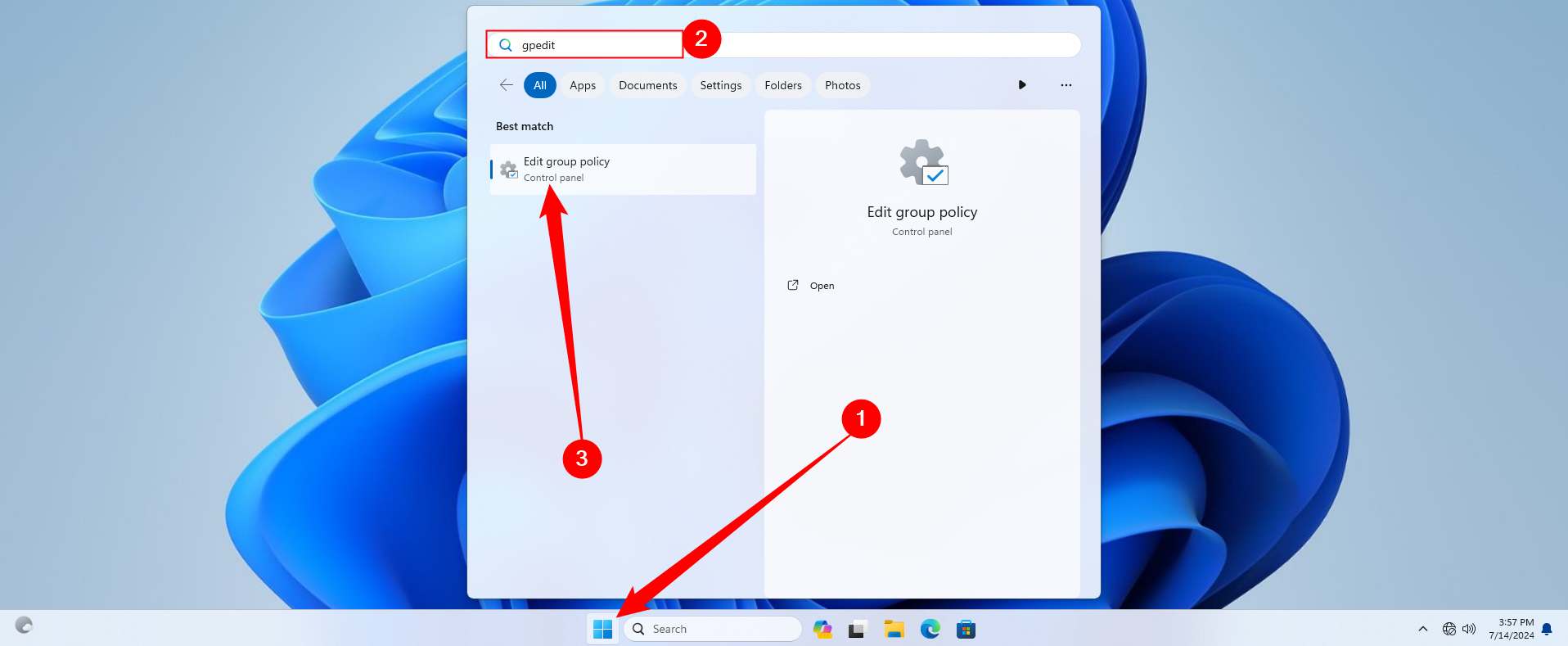
Open the Group Policy Editor from the “Run” Window
You can also quickly launch the Group Policy Editor with a Run command. Press Windows+R on your keyboard to open the Run window, type gpedit.msc, and then hit Enter or click “OK.”
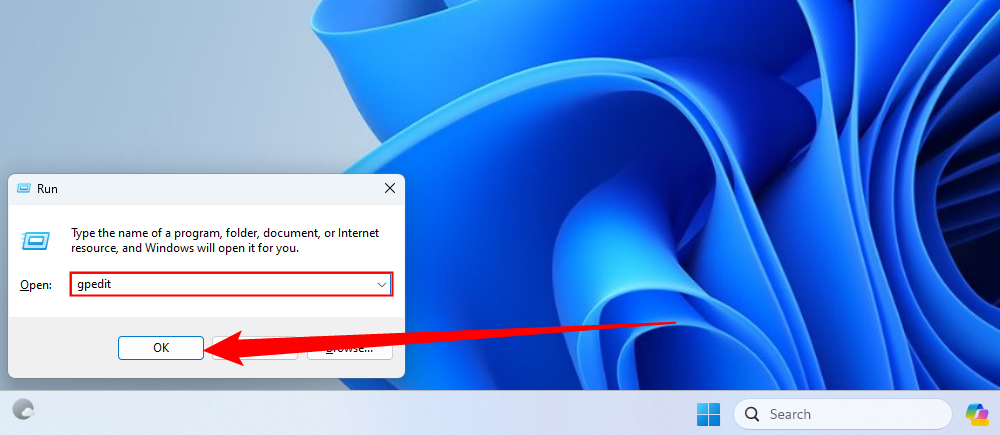
Open the Group Policy Editor from the Command Prompt
If you like working from the command line, open up a Windows Command Prompt and type gpedit or gpedit.msc on a blank line, and then hit Enter. The Group Policy Editor will open instantly.
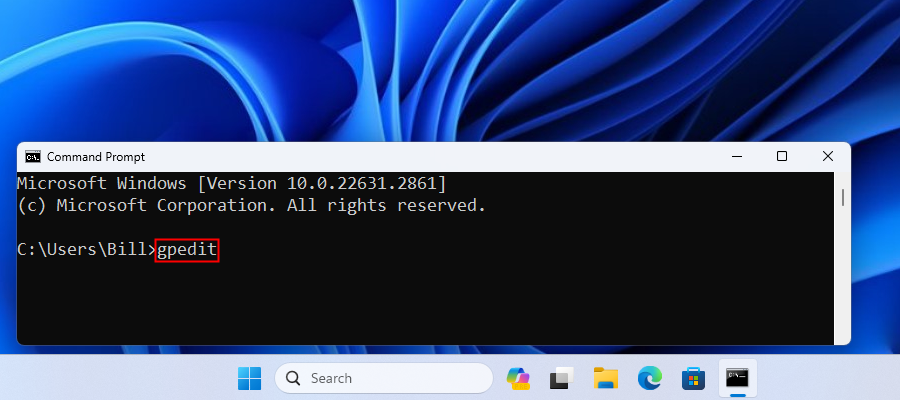
Launch the Group Policy Editor from Settings
You can also launch the Group Policy Editor from the Settings app. Press Windows+i to open Settings (or launch the Settings app however you normally might), then type group policy or edit group policy in the search bar in the upper-left corner. Click the “Edit Group Policy” result that appears.
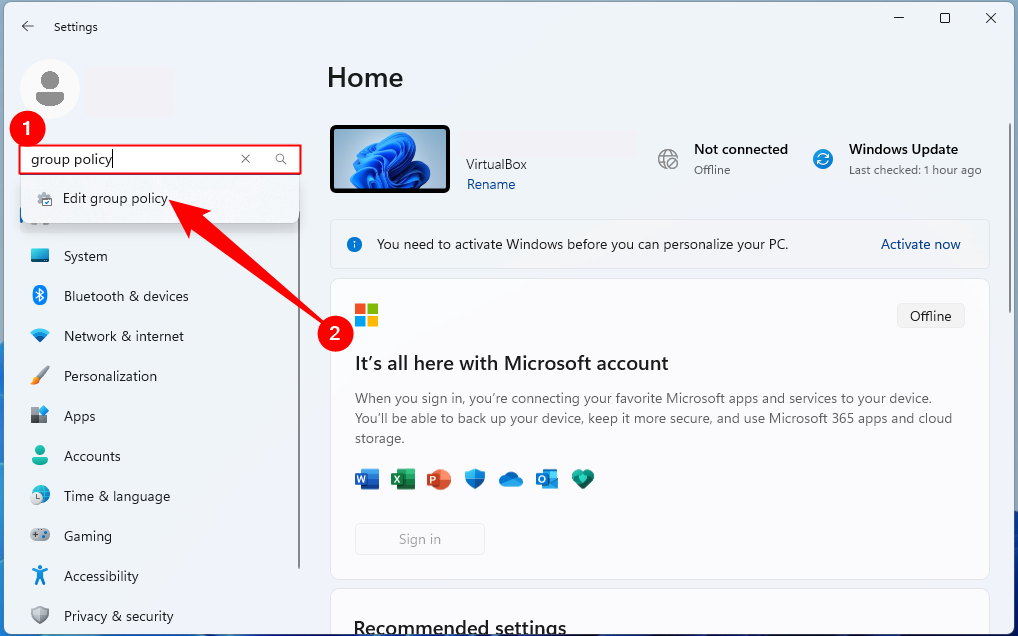
Open the Group Policy Editor from Control Panel
And finally, we have one of the slowest ways to open the Group Policy Editor: from Control Panel. To do so, launch Control Panel , and then click the search box in the upper-right corner of the window. Type group policy, and then click the “Edit Group Policy” link just below the “Administrative Tools” heading.
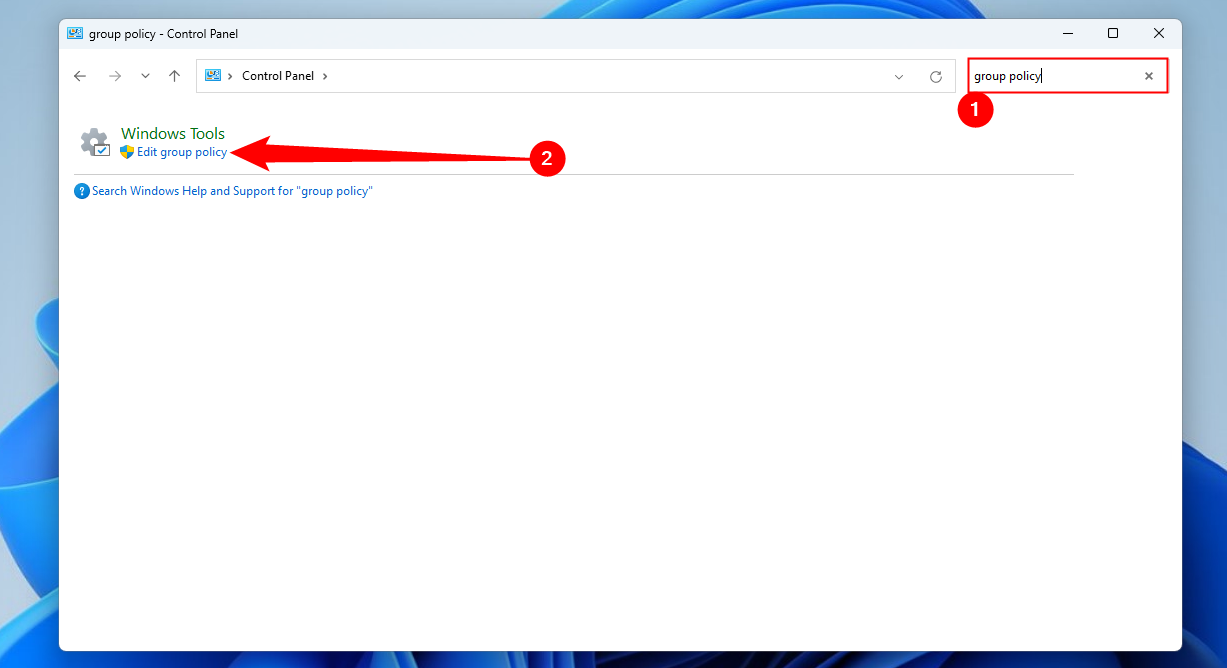
Use great care while changing the Group Policy on your machine. Good luck!
Also read:
- [New] 2024 Approved Perfecting the Science of Converting Speech to Text with Google
- [New] The Essentials of Effective Video Narration Techniques
- [New] Top Picks 8 Mirrorless Cameras That Shine in Vlogs
- [Updated] Spark Engagement The Ultimate List of Video Text Effects for 2024
- 2024 Approved Best Script Innovation Place
- Avoiding OpenAI Restrictions: 5 Clever Tactics
- Boost Office Performance: 7 Strategies for Leveraging ChatGPT Wisely
- ChatGPT Advance Explored in Metasig Space
- Diagnosing and Repairing Non-Responsive USB Ports on Your HP Device
- Discover Unbeatable Features in These Non-Apple Rechargeable Trackers - Smart Choices for Your Wallet
- Enhancing Online Safety: Combining ChatGPT with a VPN?
- In 2024, How to Screen Mirroring Tecno Spark 10C to PC? | Dr.fone
- Is It Time for an Update? A Detailed Analysis of Apple Watch Series 10 Vs. Series 8 | Tech Insights
- Mastering the Art of Facebook: 5 Key Techniques for Improved Performance and Focus
- New Beyond VirtualDub Exploring Other Video Editing Software Options
- Revolutionizing Assistive Technology: Apple Unveils Eye-Control Capabilities for iOS Devices - Learn How
- Unveiling the Longevity of Your Apple Watch's Battery: Unexpected Insights Revealed
- Title: Step-by-Step Guide: Accessing Windows 11'S Group Policy Editor
- Author: Brian
- Created at : 2025-01-25 20:29:55
- Updated at : 2025-02-01 11:06:37
- Link: https://tech-savvy.techidaily.com/step-by-step-guide-accessing-windows-11s-group-policy-editor/
- License: This work is licensed under CC BY-NC-SA 4.0.