
Top 7 Essential Windows Applications: Must-Have Tools for Your PC

Top 7 Essential Windows Applications: Must-Have Tools for Your PC
Key Takeaways
.
- A browser like Firefox can provide more granular control over privacy settings and greater customization.
- The Everything app can accelerate file and folder searches, while Lightshot is indispensable for capturing, annotating, and sharing screenshots.
- Explore PowerToys for its useful utilities and simplify file compression and extraction with 7-Zip. Also, install ShareX for effortless screen recording.
While Windows offers a wide range of built-in tools, they often lack the features to meet our needs. Installing alternative software with advanced features can help streamline your workflow. From a versatile screenshot tool to a RAM-efficient browser, here are a few must-have apps for your PC.
Firefox
Microsoft recommends using Microsoft Edge as the primary browser on Windows. While Edge offers advantages such as seamless integration with Windows, Firefox is a compelling alternative due to its focus on privacy, security, and user control. Being an open-source browser, Firefox provides greater transparency compared to Microsoft Edge.
Firefox’s Enhanced Tracking Protection allows you to block social media trackers, cross-site cookies, tracking content, and crypto miners. While Edge also offers tracking protection, it is not as comprehensive. Also, Firefox is more customizable than Edge, allowing you to move and remove UI elements, create custom toolbars, and more.
However, it is important to note that Firefox may consume more RAM and CPU resources compared to Microsoft Edge.
Download: Firefox
Auto Dark Mode
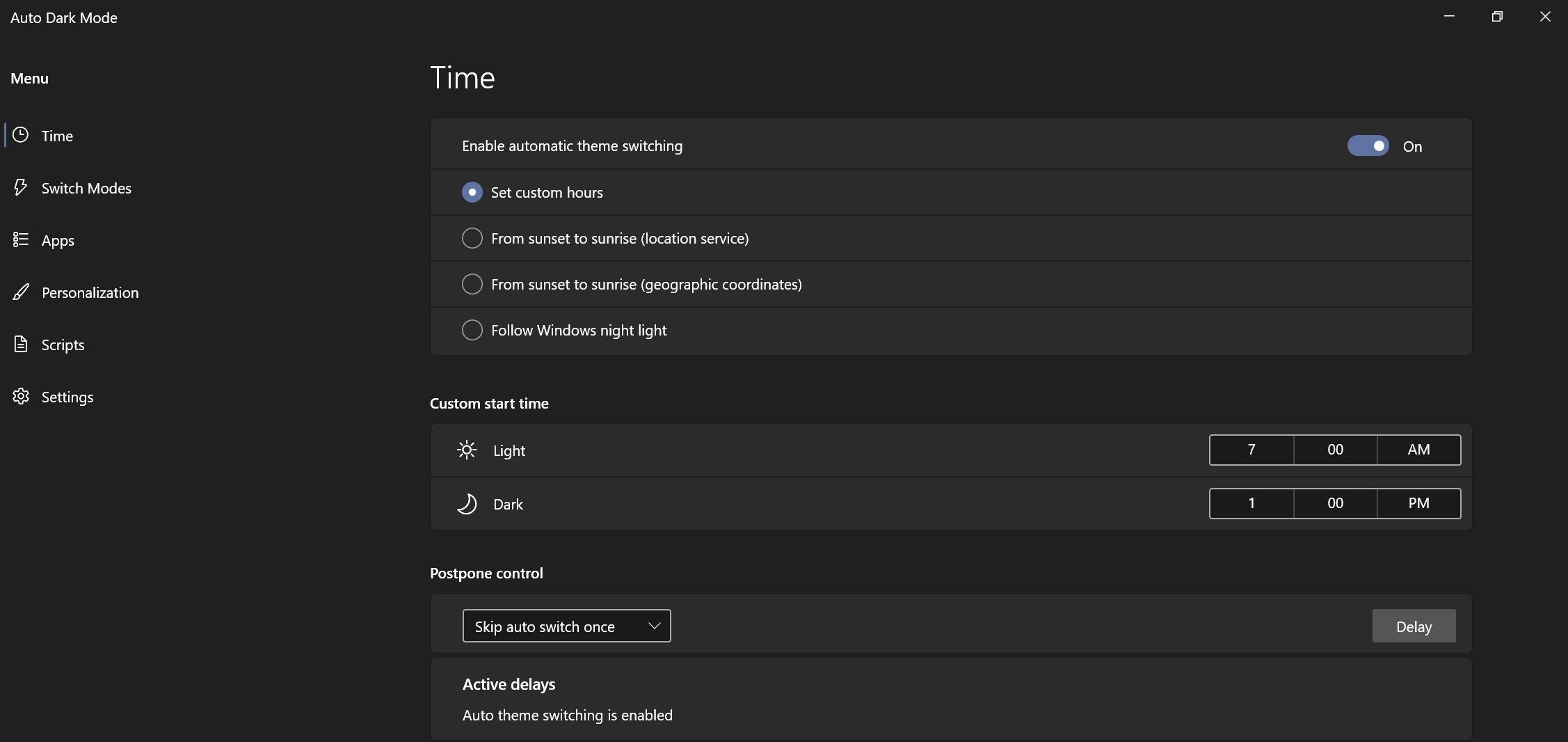
I prefer to use dark mode during the evening hours and night, especially when working in low-light areas or during extended screen use. However, I need to switch to light mode during the day or when editing documents, which requires more focus. Although Windows allows us to change modes, the issue was having to manually toggle between them.
Then, I tried using the Auto Dark Mode app, which changes the theme automatically based on the time of day. This app lets you set specific times to switch between dark and light modes automatically. It also gives you control over certain activities when the theme shouldn’t switch, such as playing games or running specific processes.
Additionally, the app allows you to switch wallpapers and customize them. If you’ve never tried this app before, it’s definitely worth checking out.
Download: Auto Dark Mode
Everything
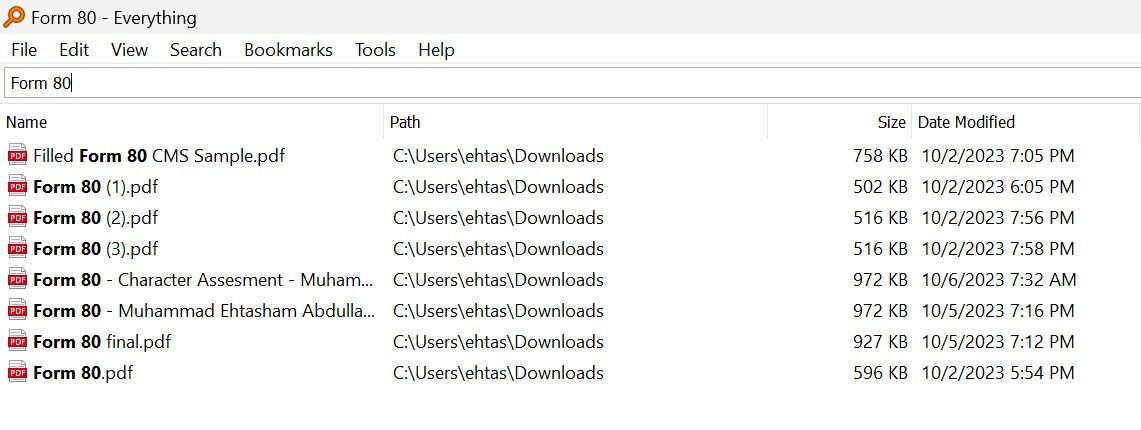
Windows Search has always been slow and often fails to find the files we’re looking for. The Everything app on your PC is a great alternative. It lets you search for and find files and folders quickly. Enter the name or part of it in the search bar, and it will find all relevant files and folders within seconds.
You can double-click on the folder within the app to go directly to its location, and you can open files with a single click. The app also offers an advanced search feature, allowing you to find text documents by entering words or phrases within those documents. Also, you can add bookmarks to your searches for quick reference later.
To narrow down your search, you can also restrict it to specific file types. We can’t use a Windows PC without it.
Download: Everything
Lightshot
As someone who frequently gets asked for tech support, I often need to take several screenshots and annotate them for easy understanding. Lightshot makes this task much easier for me. The application allows me to set up shortcuts for capturing screenshots of either the entire screen or specific parts of it.
It includes a built-in editor that allows me to edit screenshots right after capturing them. With a single click, I can save the screenshot to the cloud and get a shareable link to send to others. When needed, I can also save these images locally on my PC. Plus, since the tool is available on macOS, I enjoy the same seamless experience across both my devices.
The URLs you generate to share Lightshot screenshots are not private. If you need to share something sensitive, take a screenshot with the regular Snipping Tool, then send it through more secure means .
If you’re currently using the built-in Snipping Tool on Windows , give Lightshot a try—you’ll likely never want to go back to the Snipping Tool again.
Download: Lightshot
Microsoft PowerToys
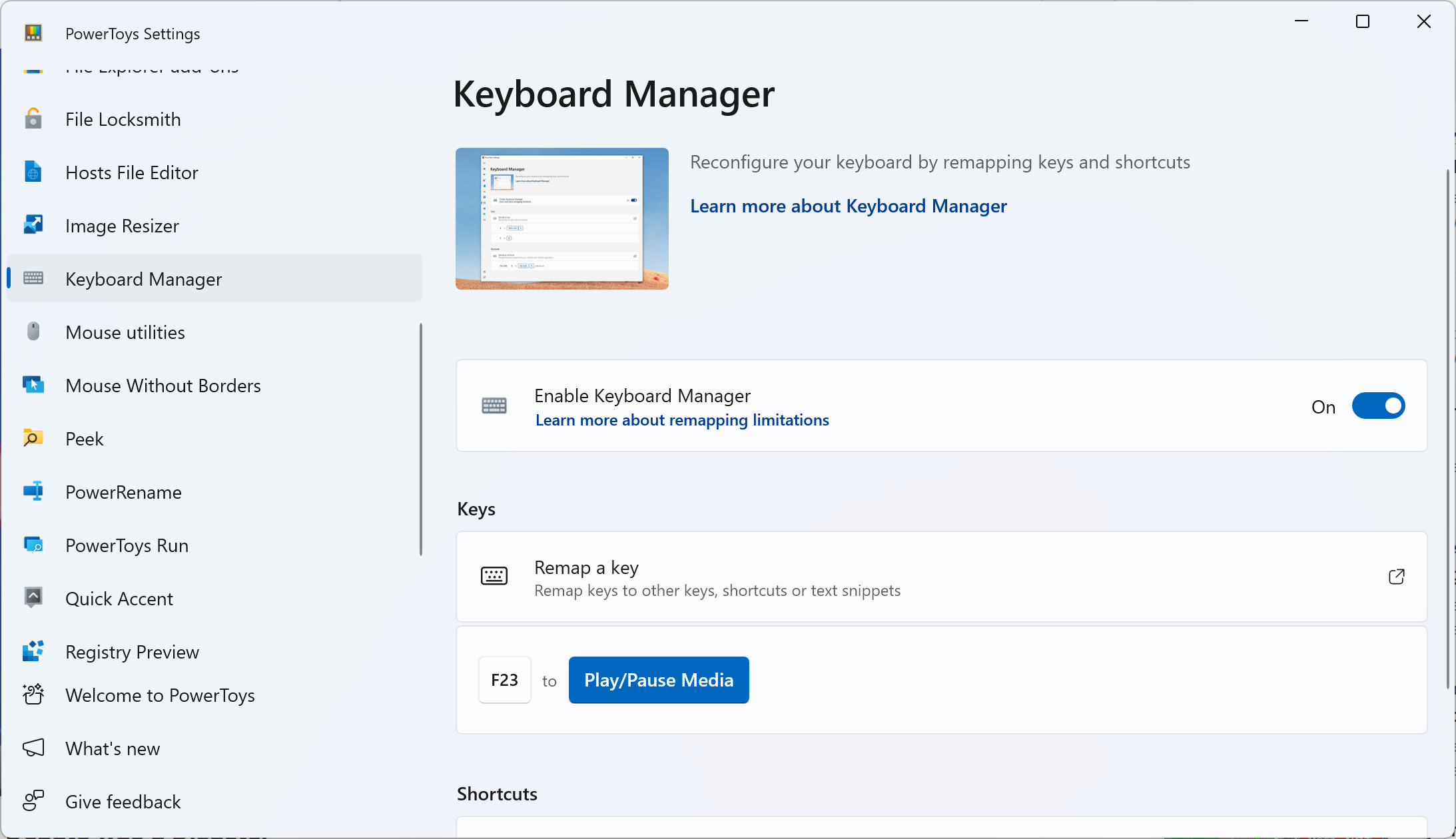
Developed by Microsoft, PowerToys is a must-have application to streamline workflow and improve productivity on a Windows PC.
With PowerToys, you gain access to Keyboard Manager, which allows you to remap keys or create custom shortcuts. Image Resizer enables bulk resizing of images, while PowerRename facilitates batch file renaming. The Awake feature prevents your computer from sleeping without having to adjust power settings.
Additionally, tools like Video Conference Mute provide shortcuts to mute your microphone or turn off your camera, and Text Extractor extracts text from images.
PowerToys offers a wide array of tools that can help you optimize tasks and enrich the user experience.
Download: Microsoft PowerToys
ShareX
ShareX is a free and open-source tool for capturing screenshots and recording your screen, making it a valuable addition to any Windows PC.
While it supports capturing screenshots, I primarily use it for screen recording. ShareX allows me to record either the entire screen or specific regions, and it includes annotation tools for editing recordings. Uploading recordings to cloud storage services and generating shareable links is straightforward with ShareX.
One of its strengths is its lightweight nature and it doesn’t strain system resources. ShareX also supports customizable hotkeys, which improve workflow efficiency. If you currently rely on Windows’ built-in tools for screen recording , such as Xbox Game Bar or Snipping Tool, I highly recommend giving ShareX a try—it’s sure to impress you with its capabilities.
Download: ShareX
7-Zip
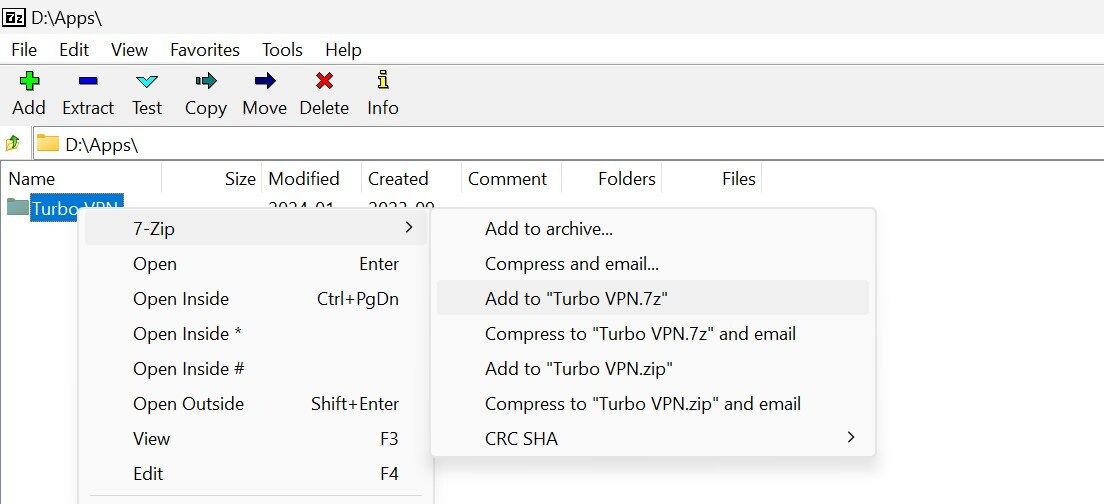
If your computer often runs low on storage space, or you frequently have to share large files with others over the internet, consider using a tool like 7-Zip. This software allows you to compress files and folders, reducing their size and conserving valuable disk space. Smaller file sizes simplify file transfers over the internet.
7-Zip supports various compression and extraction formats, letting you manage different types of archives. It also supports AES-256 encryption to secure archived files with passwords, ensuring the secure sharing of sensitive information. Also, it’s free to use and open-source, which adds to its appeal.
With its integrated file manager, you can preview files within an archive without extracting them, which enables you to selectively extract files and save time.
Download: 7-Zip
These are some useful apps worth installing on your Windows PC, all of which are free. Give them a try to see how they improve your productivity, and share your favorites with friends and family. Additionally, continue experimenting with other third-party apps to enhance your efficiency further when using your Windows PC.
Also read:
- [New] 2024 Approved Expert FB Media Downloader Enhanced FireFox Support
- [Updated] Accelerating PowerPoint Visuals for Smooth Viewings
- [Updated] Full Tutorial on Exploiting Google's AI-Driven Speech Transcription Service for 2024
- AI-Driven Language Crafting: Analyzing Its Impact on Employment Stability
- Critical ASMR Series to Experience
- Discover the Ultimate Selection of 18 Premium Deals for High-Performance Laptops This Prime Day: Insider Tips on HP, Apple, and Razer From ZDNet's Tech Experts
- Easy Guide to Honor Magic 6 FRP Bypass With Best Methods
- Exploring Apple's Recently Introduced Distinctive Accessories: The Hidden Launch Story
- How Many GB Is a 24-Hour Video?
- How to Reset a Locked Vivo V29e Phone
- Marvelous Revelation: Direct Communication with ChatGPT
- Section 2B: Five Facts to Remember
- Tailored Conversation Machines: Creating Your Own GPT
- Tips for Saving Webcam Chats Effectively for 2024
- Top Memes with a Smile Builder for 2024
- Title: Top 7 Essential Windows Applications: Must-Have Tools for Your PC
- Author: Brian
- Created at : 2025-01-27 04:39:29
- Updated at : 2025-01-31 23:59:58
- Link: https://tech-savvy.techidaily.com/top-7-essential-windows-applications-must-have-tools-for-your-pc/
- License: This work is licensed under CC BY-NC-SA 4.0.